Outlook can’t send after upgrading to Windows 10
I just upgraded to Windows 10 and now Outlook can’t send anymore. All the mail server settings are correct and interestingly enough, the test message is successful as well. The error message I get it;
Error message: ‘Robert – Sending’ reported error (0x800CCC13): ‘Cannot connect to the network. Verify your network connection or modem’
How can I get sending back to work again?
 This issue seems to be common for some specific configurations although the actual cause isn’t clear at this point. It can happen with any version of Outlook.
This issue seems to be common for some specific configurations although the actual cause isn’t clear at this point. It can happen with any version of Outlook.
However, recovering from this is relatively easy but of course still annoying.
Windows Resource Checker – sfc /scannow
To recover from the issue, you must run the Microsoft Windows Resource Checker tool, also know as “System File Checker” or “sfc”. This tool scans and verifies the integrity of all protected system files and replaces incorrect versions with correct versions.
- Right click on the Start button of Windows and choose: Command Prompt (Admin).
- If you don’t see this, instead choose: Windows PowerShell (Admin)
- Behind the prompt type:
sfc /scannow
(note the space in the command) - Wait until the process completes. This usually doesn’t take longer than 20 minutes with a regular hard disk and takes much shorter when you have a fast SSD drive.
- Restart your computer.
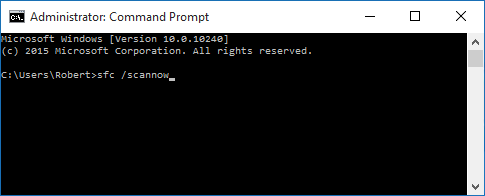
With sfc /scannow some critical Office files are being put back where they needed to be after upgrading to Windows 10.
No comments:
Post a Comment