Manual setup
Sometimes, Outlook's automatic setup fails. If so, you can add most account types manually. You cannot add an Exchange server account manually. If you want to add an Office 365 email account manually, you'll have to add it as an IMAP account. To find manual server settings for your email account. Select the type of account you have and note the settings you'll need for Outlook 2016.
Open Outlook 2016.



Select File > Add Account.
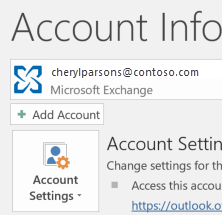


Select Advanced Setup > Let me set up my account manually > Connect.
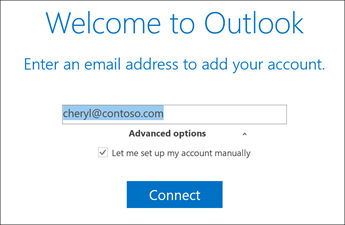


Select your account type, usually POP or IMAP.
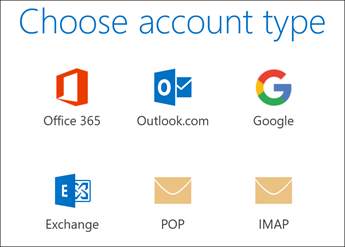


You can find the Incoming and Outgoing mail server, Port, Encryption method, and Secure Password Authenticationinformation in the POP and IMAP account settings topic. Select Connect.
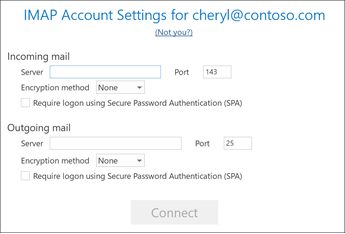


That's it. Select Finish to start using Outlook.

If you're having trouble adding your account to Outlook 2016, double-check the following settings:
- Your User name is your full email address.
- Your Incoming server port is usually 993.
- Your Outgoing server port is usually 465.
No comments:
Post a Comment