Turn off Focused Inbox
Follow the instructions for your version of Outlook.
Outlook 2016
- Select the View tab.
- Select Show Focused Inbox.The Focused and Other tabs will disappear from the top of your mailbox.
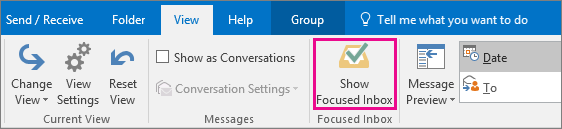
NOTE: If you don't see the button, your version of Outlook might not include this feature. We often release new features to members of the Insiders program first. After that, we release them via updates to your Office programs. You can always check for updates by selecting File > Office Account > Update Options > Update Now.
Outlook on the web
- Select
 > Display settings > Focused Inbox.
> Display settings > Focused Inbox. - Under When email is received, select Don't sort messages.
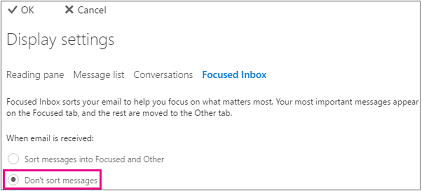
- Click OK.
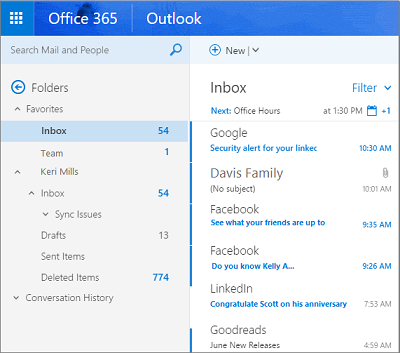
NOTE: If you don't see this option, your version of Outlook might not include this feature. We often release new features to members of the Insiders program first. After that, we release them via updates to your Office programs.
Outlook.com/Hotmail.com
- Select
 > Display settings > Focused Inbox.
> Display settings > Focused Inbox. - Under When email is received, select Don't sort messages.
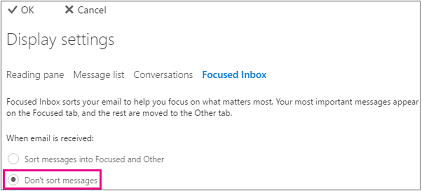
- Click OK.
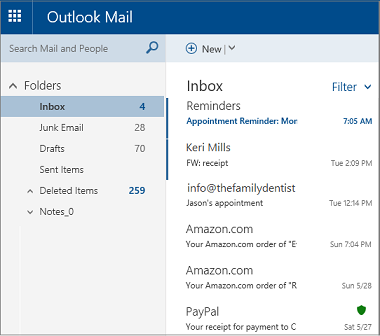
NOTE: If you don't see this option, your version of Outlook might not include this feature. We often release new features to members of the Insiders program first. After that, we release them via updates to your Office programs.
Outlook 2016 for Mac
- On the Organize tab, select Focused inbox.The Focused and Other tabs will disappear from the top of your mailbox.
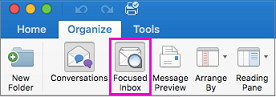
NOTE: If you don't see the button, your version of Outlook might not include this feature. We often release new features to members of the Insiders program first. After that, we release them via updates to your Office programs. You can always check for updates by selecting Help > Check For Updates.
Mail for Windows 10
- Choose
 > Reading.
> Reading. - Use the Focused Inbox slider to turn Focused Inbox off.The Focused and Other tabs will disappear from the top of your inbox.
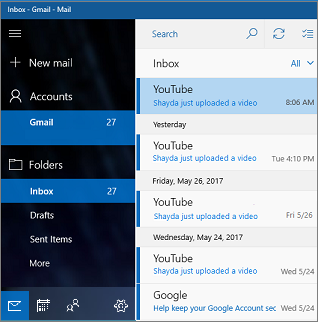
NOTE: If you don't see the slider, your version of Outlook might not include this feature. We often release new features to members of the Insiders program first. After that, we release them via updates to your Office programs.
Outlook Mobile
- Choose
 .
. - Use the Focused Inbox slider to turn Focused Inbox off.
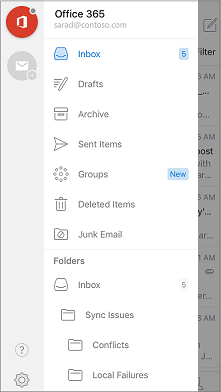
No comments:
Post a Comment