Applies To: Outlook on the web for Office 365 Business Outlook.com
In Outlook on the web and Outlook.com you can tag words or phrases in email messages and calendar events to indicate a link between the various items. For example, if you're planning an event, you can add the #conference hashtag to emails, events, and meetings. To see all items with the #conference hashtag, you can choose the hashtag. Outlook on the web and Outlook.com will show you all items with that hashtag in one place.
Add hashtags to email messages or meeting requests
- Type a hashtag # symbol in the Subject line or the body of an email message or calendar event, and without adding any spaces, enter the name of the tag. A list appears containing tags that already exist, choose from that list, or create a new tag.
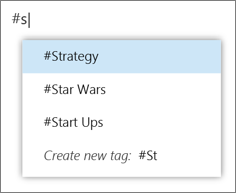
- Type the message you want that person or group to receive.
- Finish creating your email message or calendar event, and click Send.
Search for all items with a hashtag
To display a list of all items with a hashtag, select the hashtag in an email message or calendar event. Outlook on the web and Outlook.com will display a list of all items with that hashtag.
Saved as a favorite, I like your blog!
ReplyDelete